Inbound
July 10, 2025Bay Watch: Who's On Your Must-See INBOUND 2025 List?
Community

You’ve got your ticket for INBOUND, booked your travel, and now it's time to map out your INBOUND moves — the official INBOUND 2024 mobile app is available for download! Through the app, you’ll have full access to your event experience anywhere you go.
Head to the app store (Apple / Google Play) to download the app now.
Important reminder: Access to session reservations open to VIP ticket holders on August 20 and to General Admission ticket holders on August 27 (be on the lookout for an email with more directions!). Find some helpful user guides below to start exploring!
Scroll through our handy guide of mobile app features or click on one of the links below to jump directly to a specific section:
Get excited! Downloading the mobile app means you’ll have everything you need for INBOUND at hand. Visit the app store (Apple / Google Play) to download the INBOUND mobile app.
Log in to the app with the same email you registered for INBOUND with and click on the magic link (check your inbox to verify your email) or enter the ticket number from your INBOUND 2024 confirmation email.
Can’t log in? View troubleshooting tips here.
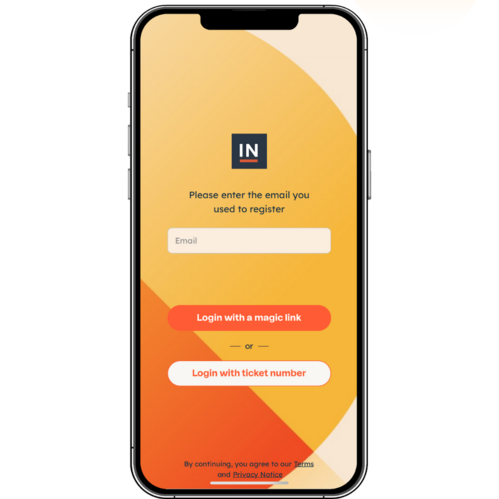
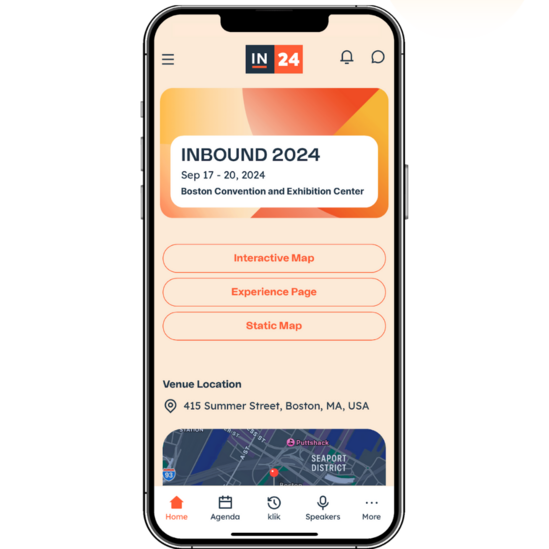
Explore the full INBOUND programming schedule and build your own personal agenda to help keep track of the sessions you want to attend. Tap the “search” icon at the top of your screen to bring up the global search bar. From there, enter in any keyword!
To refine your search, select the “filter” icon (next to the “search” icon) and apply tags to narrow your results by time, session type, content focus, and location.
For more details on searching and filtering sessions, click here.
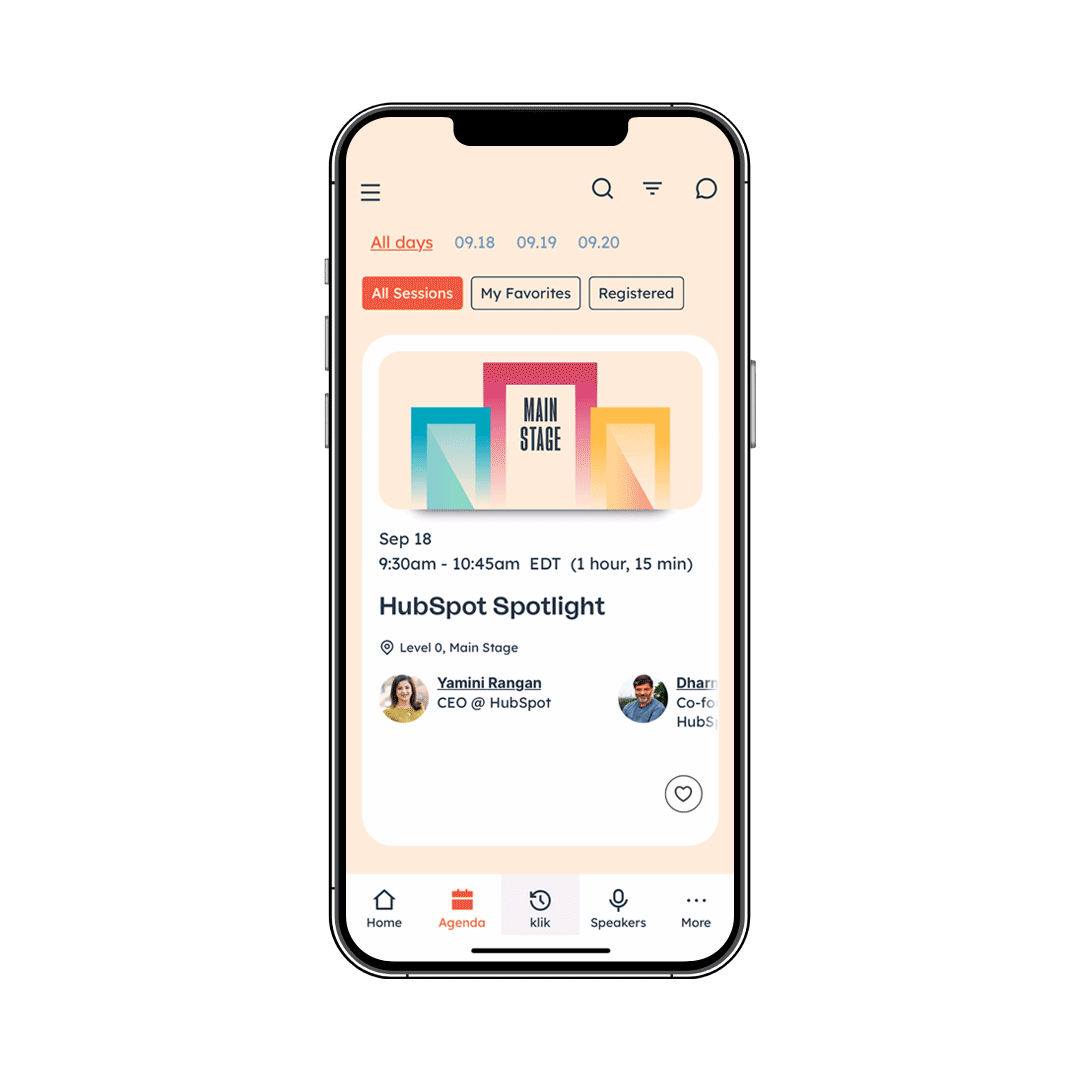
Choose your own INBOUND adventure and fully curate your agenda within the app with a quick tap: click the heart icon in the bottom right corner when viewing all sessions (the heart icon is located in the top right corner of individual session cards), and boom, it’s been added to your personal agenda. A few notes:
Pro tip: you can also favorite sessions on desktop! More details on favoriting sessions can be found here.
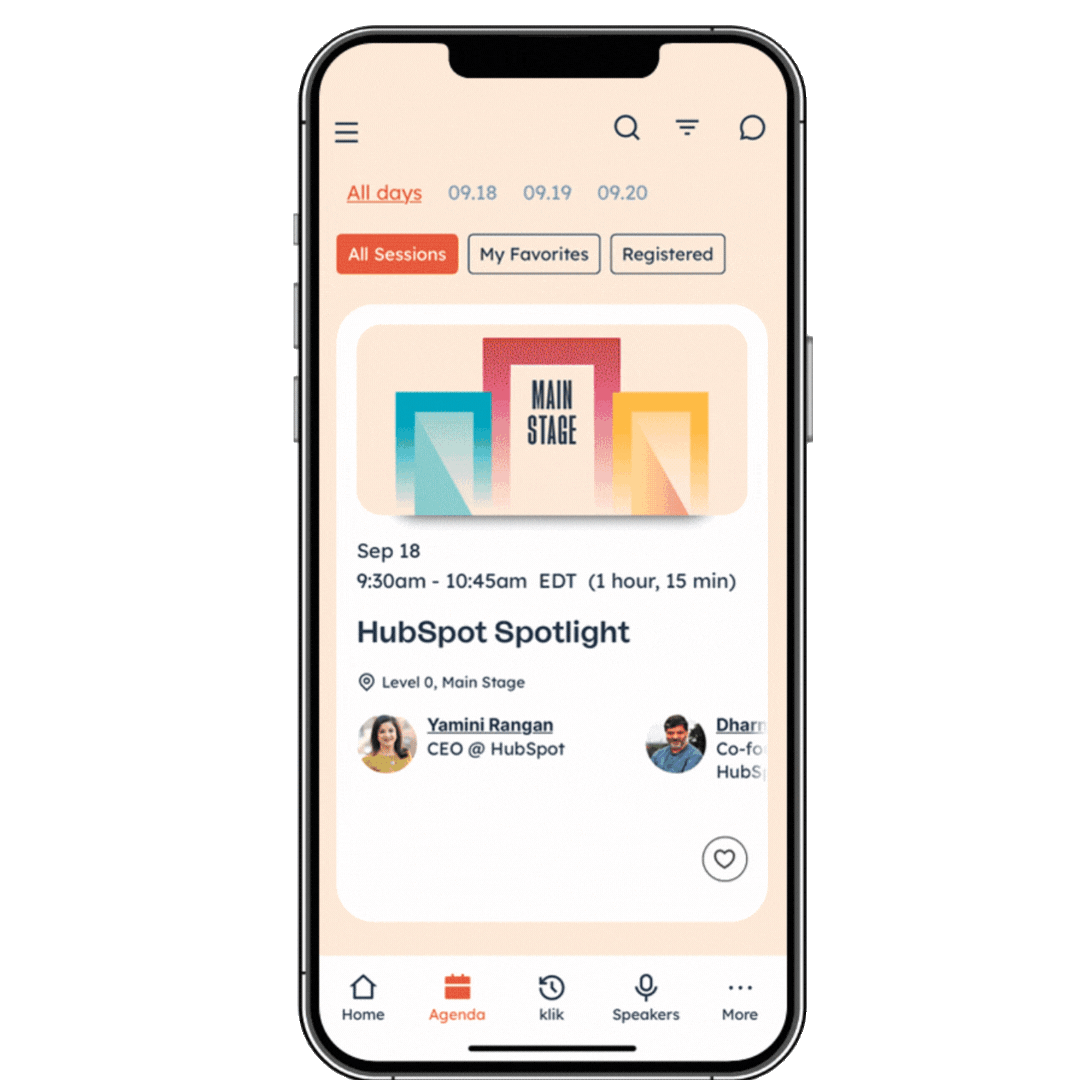
Education Sessions, Deep Dives, HubSpot Labs, and select Meetups require you to save a seat! These sessions will be marked with a “Limited” tag and a Save a seat button on the session card will appear when reservations open for your ticket type (August 20 for VIP tickets and August 27 for General Admission). Click that button to officially book your spot. New this year: you can Save a seat on both desktop and in the mobile app!
Helpful tips:
More details on saving a seat can be found here.
Please Note: Saving a seat will automatically add the session to your My Favorites tab. However, favoriting a session that requires registration will NOT save your seat. If you have saved a seat, you MUST arrive 5+ minutes prior to the session scheduled start time. At the 5 minute mark, we will release all remaining seats to the standby line.
Did a session fill up before you were able to grab a spot? We welcome you to join the standby line onsite. Any remaining seats will open up 5 minutes before the session starts. More details can be found here.
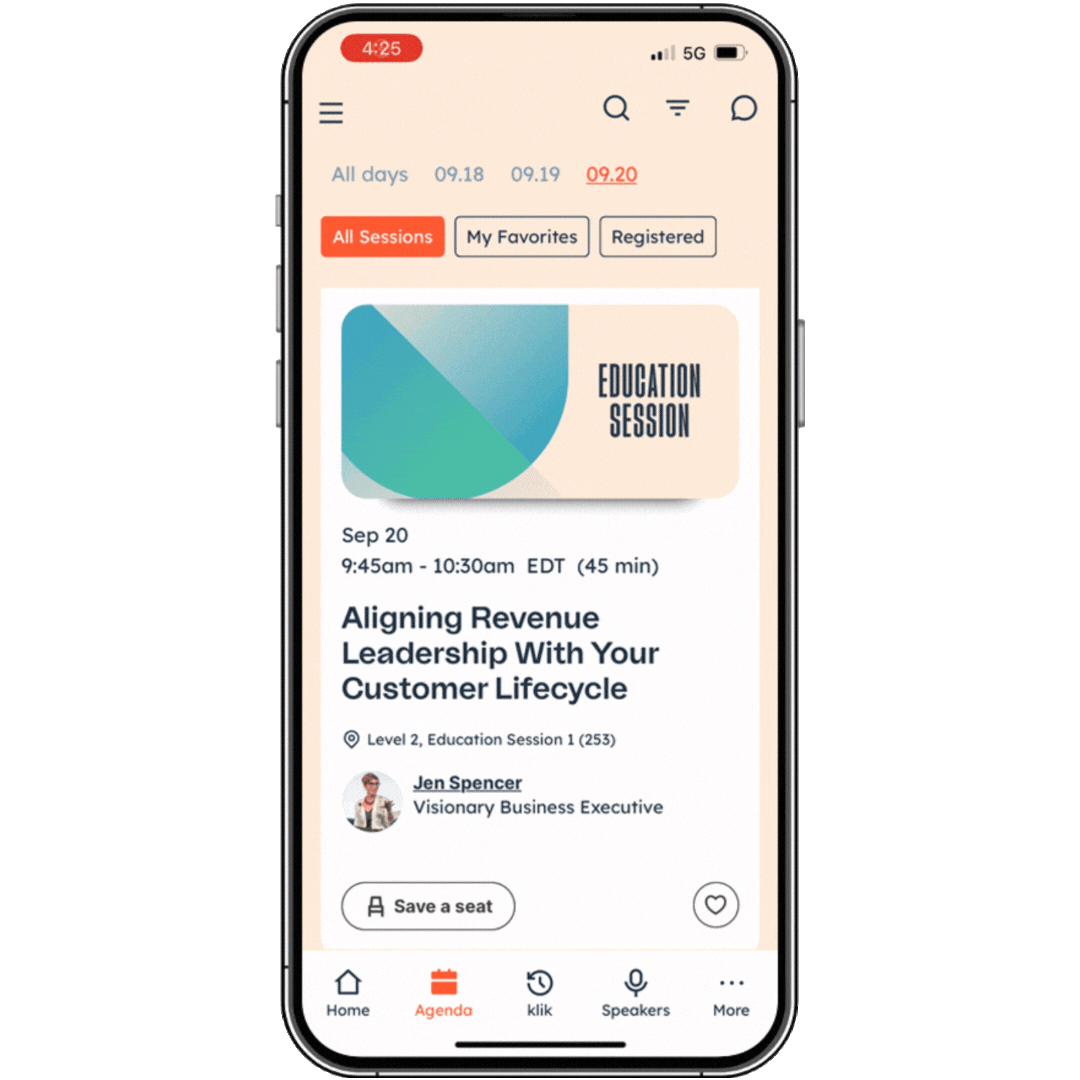
If you’re looking to sync up your INBOUND sessions with your work or personal calendars, you can easily export single sessions by clicking on a session card from the Agenda page and tapping the Add (“calendar” icon) button.
You can also export sessions to your calendar directly from desktop!
For more details on how to export a session, click here.
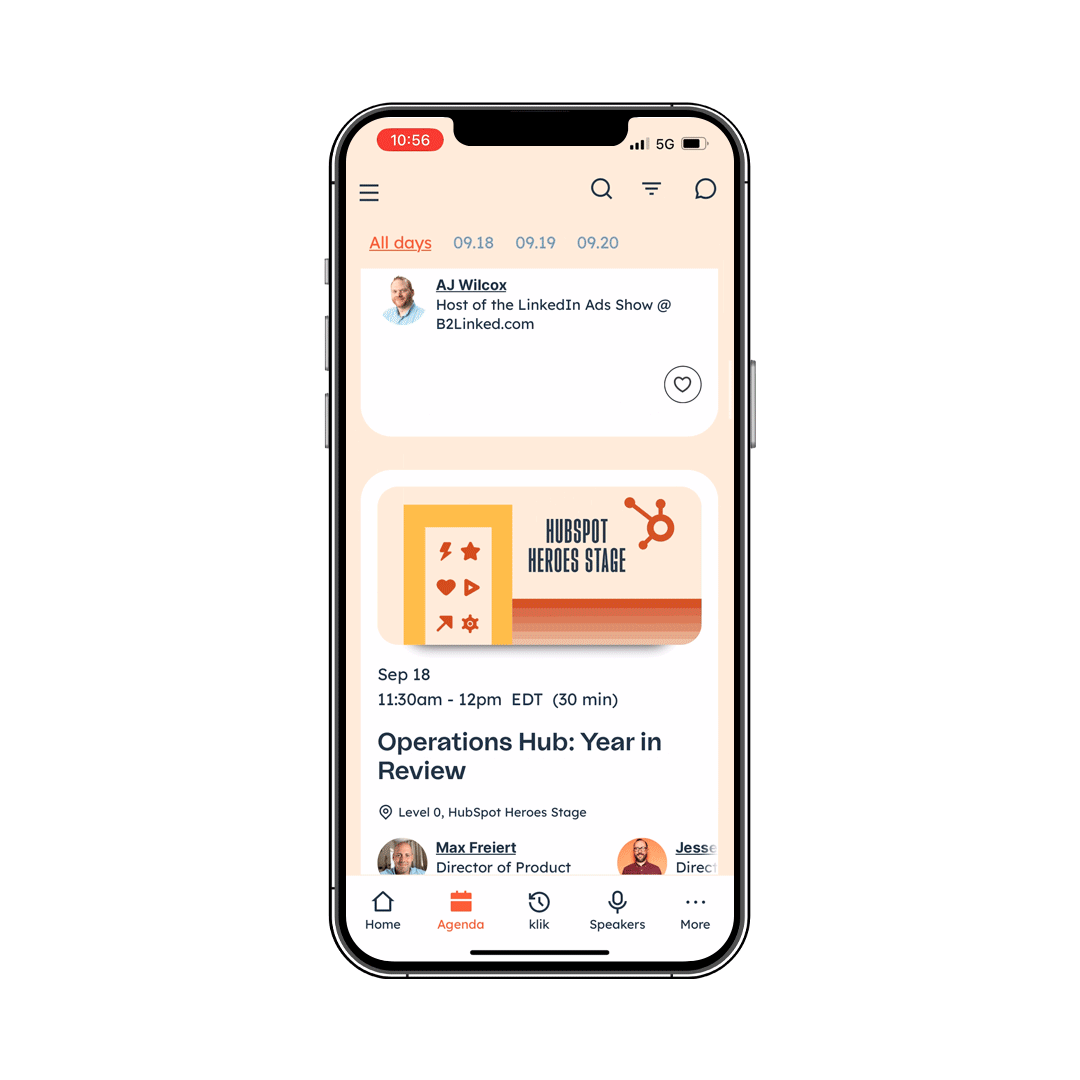
Don’t forget to leave a rating! Click on the session card on the Agenda page, and tap the Rate (“star” icon) towards the bottom left-hand corner of the screen.
For more details on how to rate a session, click here.

Get to know the 200+ industry-leading experts speaking at INBOUND!
Speakers have traveled near and far to share their expertise with you — find out where they’ve journeyed from, discover their unique backgrounds through their bios, and check out which sessions they’re participating in.
More details on viewing speakers in the app can be found here.
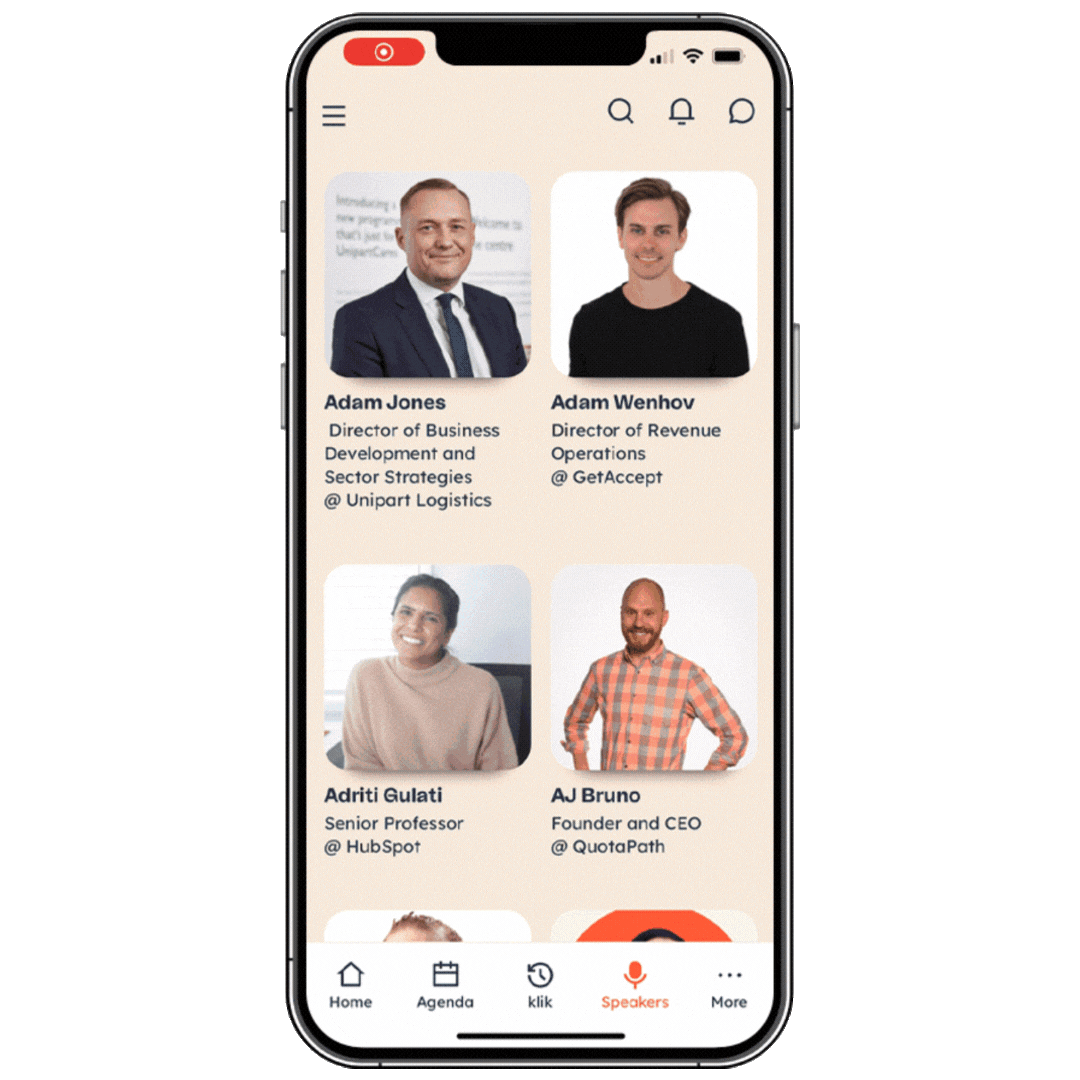
Community-building is at the center of INBOUND and attendees can network and get to know fellow event-goers IRL and online through the app! Browse the Community page to search for contacts and start chatting 1:1.
You can see all your 1:1 chats by clicking on the “chat bubble” icon in the top right-hand corner of the navigation bar.
More information on networking within the app can be found here.
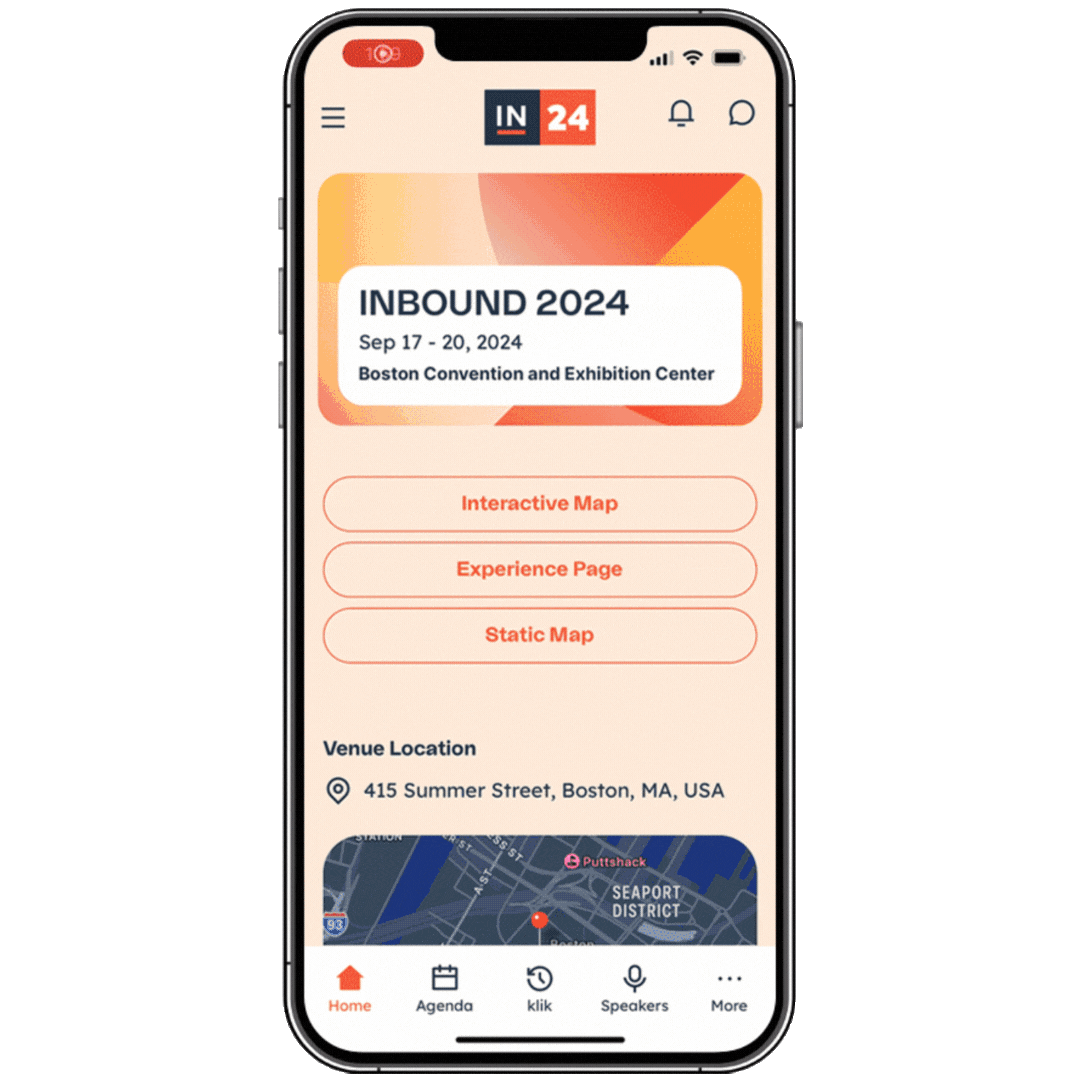
Head to the Klik page where your badge-to-badge contact exchanges will appear.
To populate this section and exchange information with other attendees, all you have to do is click your badges together. This will trigger a contact exchange card to appear in your Klik tab.
You can also store notes and start a 1:1 Chat with anyone you exchanged contact information with by clicking on the chat bubble icon in the lower right-hand corner of the contact card.
Come back to this page at any time to download a full list of your contact exchanges.
More information on the Klik feature can be found here.
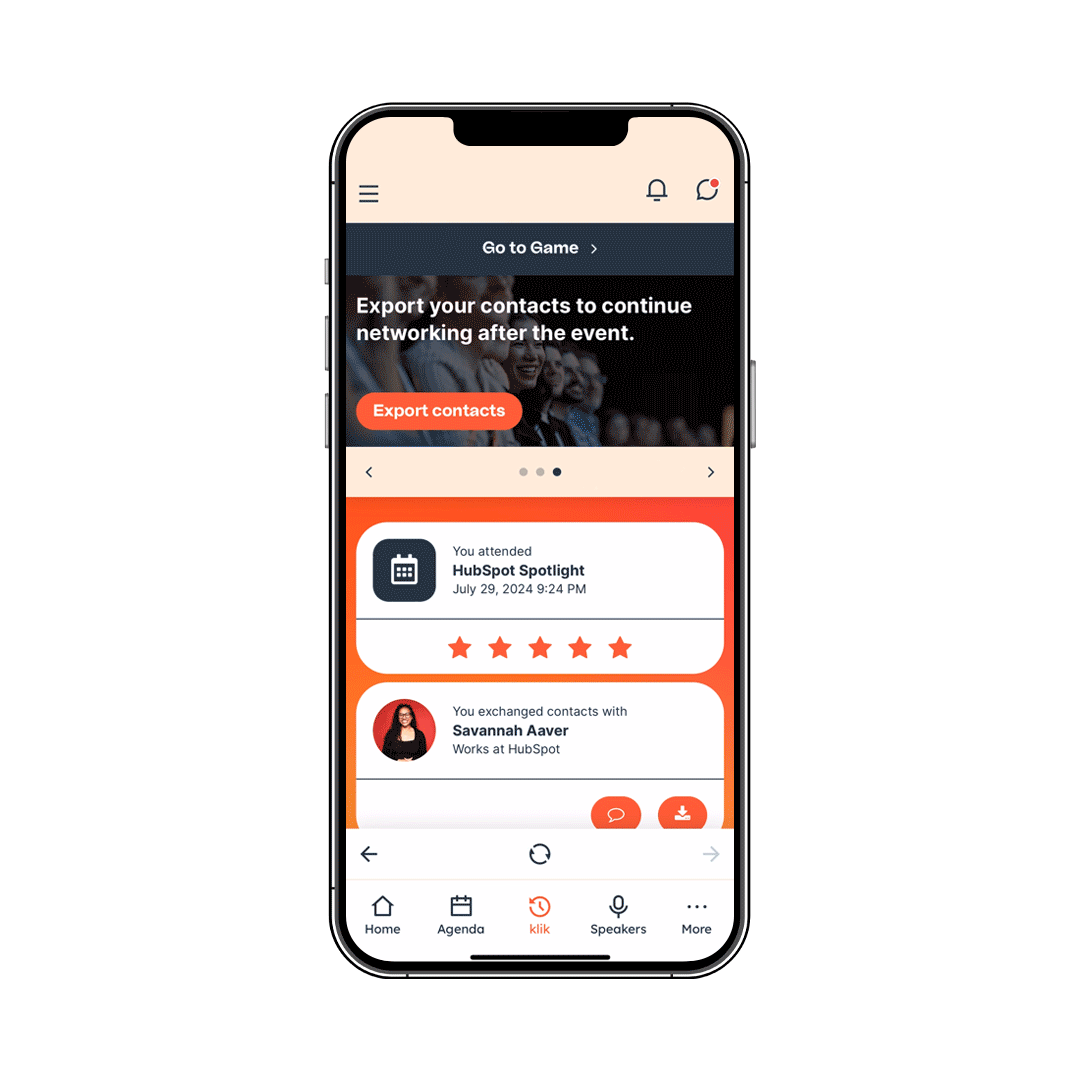
New this year, attendees can earn badges through the mobile app by completing actions, like networking with other attendees, meeting sponsors, joining Meetups, and more!
Each badge corresponds to a set of challenges you'll need to finish. To get started, navigate to the Klik tab and click Go to Game to view all of the available badges. Click into each badge to view the full list of actions needed to earn it! Once a badge has been earned, it will show in color.
More information on the gamification challenge can be found here.
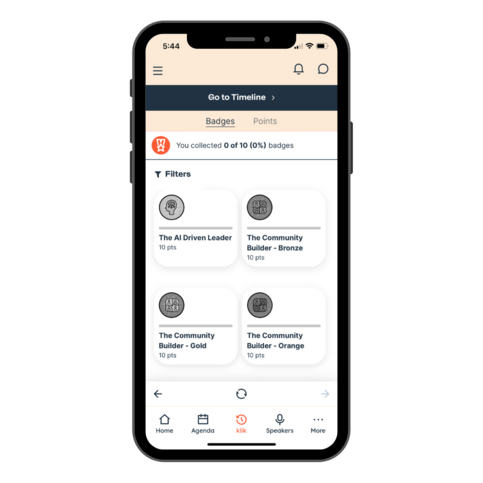
Browse the Sponsors page, which can be found by clicking the More button in the bottom right-hand corner of your screen. Scroll down the page to see each sponsor’s logo and name, booth location, brief company bio, and special offers (if applicable).
Want to grab some face-time with sponsors? View and get directions to sponsor booths using the Interactive Map, accessible on the Home page.
More information on connecting with sponsors in the app can be found here.
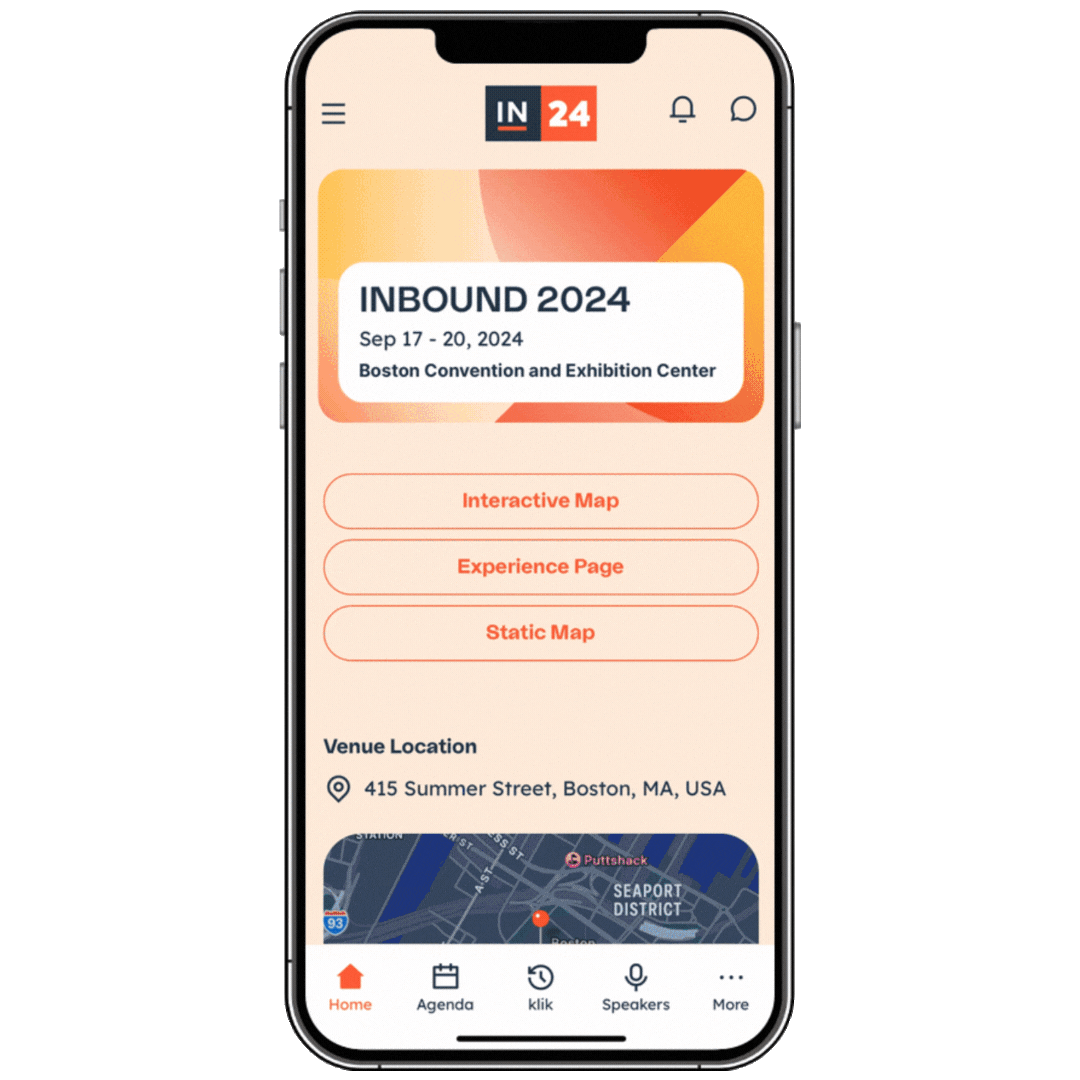
Making your way around the Boston Convention Exhibition Center (BCEC) has never been easier with two maps in the app, both accessible via the Home page:
More details on using the maps can be found here.
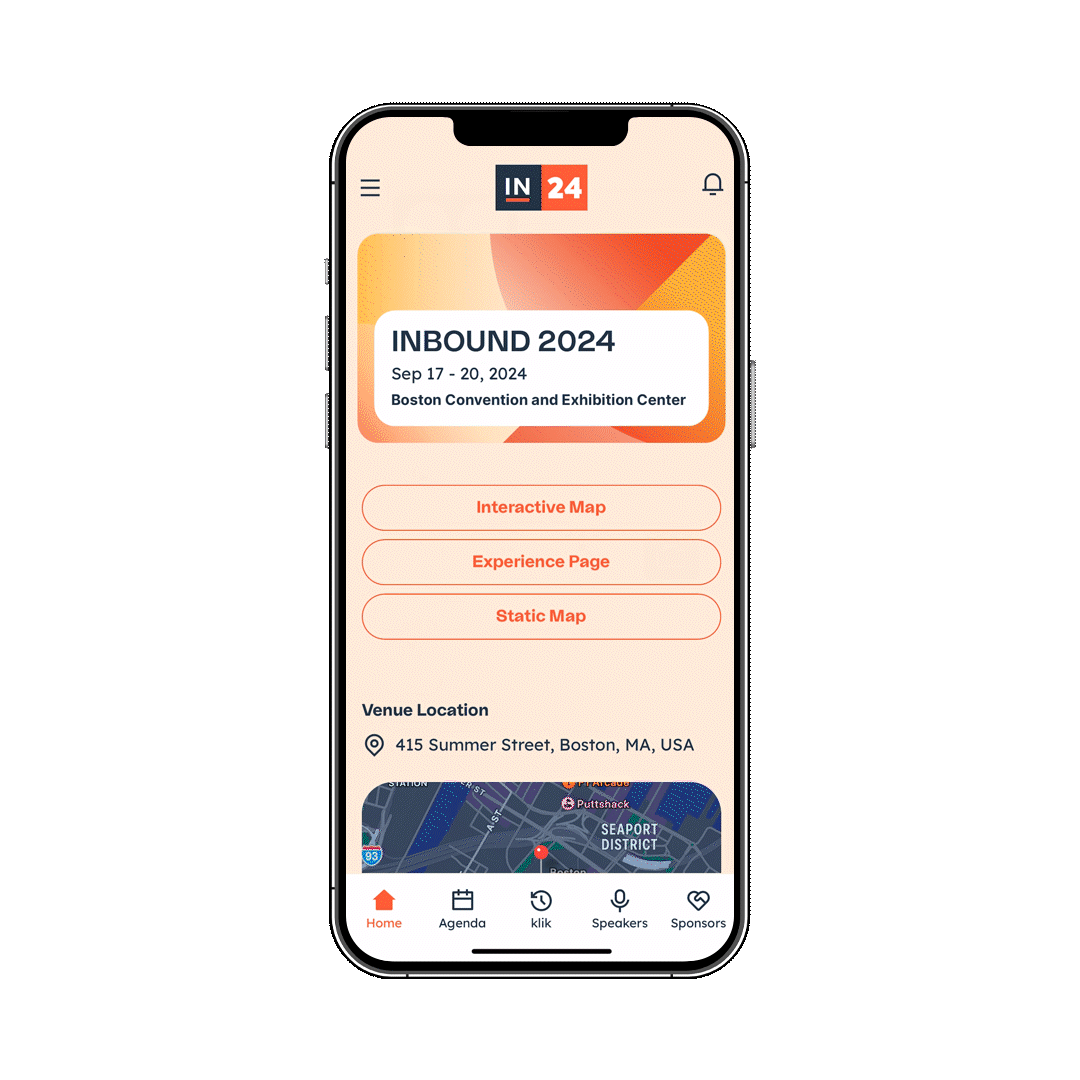
As you explore and prep for INBOUND with the mobile app, if you experience any issues view our guide on System Requirements and Troubleshooting Tips or email us at help@inbound.com, and we’d be happy to assist you. We can’t wait to welcome you to Boston!